如果你拥有一个安装SSD的电脑,而且已经安装了Windows操作系统。如果这台电脑在出厂OEM 系统分区但都已经被你改变了或者是全新的硬盘,那么这篇文章可能适合你。文章参考自:Acer community ,原作者描述的很细致,只不过是英文。这是感谢作者MuadDib。
1.首先,你需要ExpressCache 这个软件,某些厂商可能提供这个软件的下载,而且这款软件可能需要OEM 厂商提供的 license, 而笔记本厂商如Acer则不提供包括下载,但是貌似Lenove有下载提供。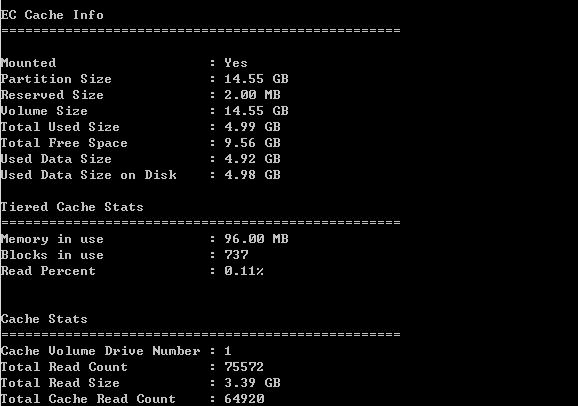
如果是Acer,那么下载下面两个文件.
ExpressCache Install: http://depositfiles.com/files/l73q0rizh
ExpressCache Acer Files: http://depositfiles.com/files/68vvduipq
2.安装完第一个软件ExpressCache后,不要着急重启,用第二个ExpressCache Acer Files解压后的 文件替换和覆盖已安装的ExpressCache。重启,至此,ExpressCache安装完毕。
3.接下来,进行配置:
1.) 以管理员身份运行命令提示符,win8 可以按Alt+X,再按A进入,键入:diskpart.
2.) 输入 "list disk" (注意 SSD的驱动器编号 drive number ).
3.) 输入 "select disk n" (n= 驱动器编号)
4.) 输入 "clean"
5.) 输入 "exit",退出diskpart。
6.) 到ExpressCache 安装目录. 例如输入 "cd C:\Program Files\Condusiv Technologies\ExpressCache\"
7.) 输入 "ECCmd -partition" (这个命令使 ExpressCache 使用整块 SSD )
8.) 搞定! 输入 "ECCmd -info" 确认状态.
以上是仅仅启用SSD 缓存,如果需要一起安装Intel Rapid Start和ExpressCache,请参照下面的步骤,很详细,就不再照抄了。
Intel Rapid Start with ExpressCache:
1.) Open an elevated command prompt and type diskpart.
2.) type "list disk" (note the drive number of the SSD).
3.) type "select disk n" (n= the drive number found above)
4.) type "clean"
5.) type "create partition primary size=NNNN" (NNNN= the amount of memory you have in your system. So if you have 6GB's of RAM, replace NNNN with 6000)
6.) type "detail disk" (Note the volume number of the partition that you created in step 5)
7.) type "select Volume M" (Replace M with the volume number from the previous step)
8.) type "set id=84 override"
9.) type "exit"
10.) The above steps created a hibernation partition on the SSD drive approximately equal to your RAM. Before you can Install Rapid Start, you will need to reboot the computer or else it will not install. You can do this now or after you setup ExpressCache.
11.) Installation of Intel Rapid Start is straight forward. Just download it from the Intel web site and install it. You can also refer to the Rapid Start User guide for the above steps as well as how to configure Rapid Start:
Intel Rapid Start:https://downloadcenter.intel.com/Detail_Desc.aspx?DwnldID=21612&lang=eng
12.) Now we will setup ExpressCache. Its a little trickier now that we are using Rapid Start.
13.) Figure out how much free space you have on the SSD now that the Hibernation partition is created. You need the value in MB. So for example, if you created a hibernation partition of 6000, and the total drive size is 20480, then you have 14480MB left. You can get this information easily in Disk Management (diskmgmt.msc) by right clicking the SSD drive and selecting Properties. Then go to the Volumes tab. Remember this value for later.
14.) If your elevated command prompt is not still open, open it now.
15.) Navigate to the ExpressCache directory. Do this by typing "cd C:\Program Files\Condusiv Technologies\ExpressCache\"
16.) type "ECCmd -partition X YYYYY" (X is the drive ID and YYYYY is the partition size you wish to create for ExpressCache. In other words, replace X with the drive ID from step 2 and YYYYY with the free space from step 13)
17.) Your DONE! To confirm that it is working, you can type "ECCmd -info" and ensure that it starts showing you some caching statistics.
