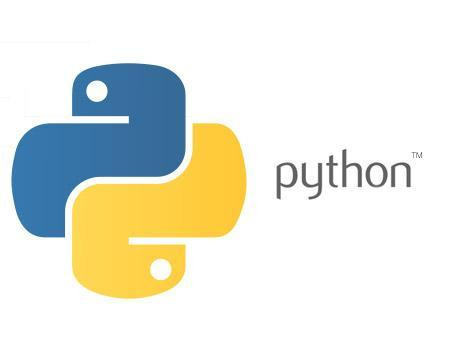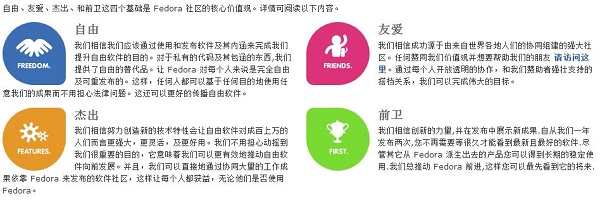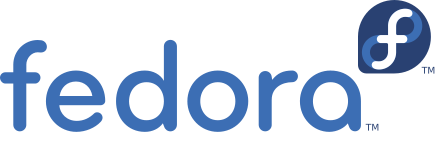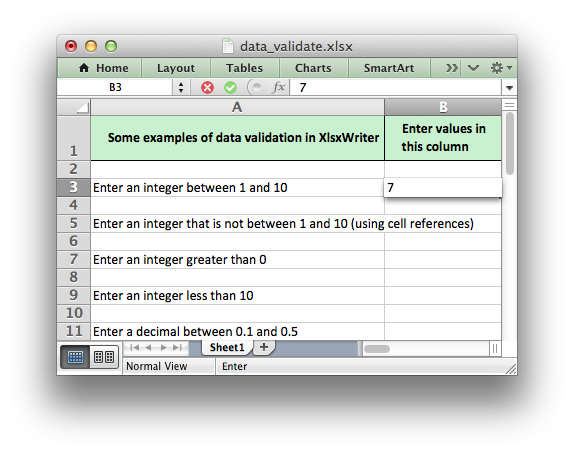注:文章同步自我的[SYN:gejoin.com]
顺利的话,一句命令搞定:
sudo pip install Scrapy
OSX还是需要额外一些包或升级的,包括:
cssselect, queuelib, six, w3lib, lxml, Twisted, characteristic, pyasn1, pyasn1-modules, service-identity
幸运的是pip或者easy_install 可以自动为你安装,但是其中的问题:
Found existing installation: six 1.4.1
DEPRECATION: Uninstalling a distutils installed project (six) has been deprecated and will be removed in a future version. This is due to the fact that uninstalling a distutils project will only partially uninstall the project.
Uninstalling six-1.4.1:
…
OSError: [Errno 1] Operation not permitted: ‘/tmp/pip-qeBchm-uninstall/System/Library/Frameworks/Python.framework/
Versions/2.7/Extras/lib/python/six-1.4.1-py2.7.egg-info’
显然升级six是出错了,使用sudo
pip install six --upgrade 或者 pip uninstall six
都会遇到同样的错误。无论什么用户,多大权限。想必下载包安装也会同样问题。我只能这么认为:这都是pip的错。
好吧,那就easy_install试试吧。
sudo easy_install –upgrade six
Searching for six
Reading https://pypi.python.org/simple/six/
Best match: six 1.10.0
Downloading https://pypi.python.org/packages/source/s/six/>six-1.10.0.tar.gz#md5=34eed507548117b2ab523ab14b2f8b55
Processing six-1.10.0.tar.gz
Installed /Library/Python/2.7/site-packages/six-1.10.0-py2.7.egg
Processing dependencies for six
Finished processing dependencies for six
继续使用easy_install 安装Scarpy吧:…
sudo easy_install Scrapy
看起来挺顺利..
可是….
In file included from src/lxml/lxml.etree.c:323:
src/lxml/includes/etree_defs.h:14:10: fatal error: ‘libxml/xmlversion.h’ file not found
#include “libxml/xmlversion.h”
^
1 error generated.
Compile failed: command ‘cc’ failed with exit status 1
/tmp/easy_install-U7v3Lb/lxml-3.5.0/temp/xmlXPathInitxO27oS.c:1:10: >fatal error: ‘libxml/xpath.h’ file not found
#include “libxml/xpath.h”
^
1 error generated.
看来libxml2 需要额外安装的
xcode-select --install
以下就顺利完成安装
sudo pip install Scrapy
OR
sudo pip easy_install Scrapy